编程语言
684
如何在 React Native 中实现确认码组件
确认码控件也是一个较为常见的组件了,乍一看,貌似较难实现,但实则主要是障眼法。

实现原理
上图 CodeInput 组件的 UI 结构如下:
<View style={[styles.container]}> <TextInput autoFocus={true} /> <View style={[styles.cover, StyleSheet.absoluteFillObject]} pointerEvents="none"> {cells.map((value: string, index: number) => ( <View style={[styles.cell]}> <Text style={styles.text}>{value}</Text> </View> ))} </View> </View>
TextInput 用于弹出键盘,接收用户输入,在它上面使用绝对定位覆盖了一个用于旁路显示的 View[style=cover]。
这就是 CodeInput 的实现原理了。
需要注意以下几个点:
- 设置
TextInput的autoFocus属性,控制进入页面时是否自动弹出键盘。 - 设置作为覆盖物的
View[style=cover]的pointerEvents属性为none,不接收触屏事件。这样当用户点击该区域时,底下的TextInput会获得焦点。 - 设置作为容器的
View[style=container]的高度,这个高度就是数字单元格的宽高。使用onLayout回调来获得容器的高度,用来设置数字单元格的宽高。
const { onLayout, height } = useLayout() const size = height return ( <View style={[styles.container, style]} onLayout={onLayout}> <TextInput /> <View style={[styles.cover, StyleSheet.absoluteFillObject]}> {cells.map((value: string, index: number) => ( <View style={[ styles.cell, { width: size, height: size, marginLeft: index === 0 ? 0 : spacing } ]}> <Text style={styles.text}>{value}</Text> </View> ))} </View> </View> )
-
cells是一个字符数组,用于存放数字单元格的文本内容,它的长度是固定的。它的内容由用户输入的值拆分组成,如果长度不够,则填充空字符串""。
export default function CodeInput({ value, length = 4 }) { const cells = value.split('').concat(Array(length - value.length).fill('')) }
开源方案
GitHub 上这个库open in new window实现了比较酷炫的效果。有需要的小伙伴可以使用。
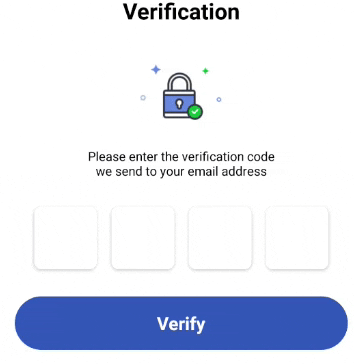
示例
这里有一个示例open in new window,供你参考。
广告











