10.6 自绘组件:CustomCheckbox
10.6.1 CustomCheckbox
Flutter 自带的 Checkbox 组件是不能自由指定大小的,本节我们通过自定义一个可以自由指定大小的 CustomCheckbox 组件来演示如何通过定义 RenderObject 的方式来自定义组件(而不是通过组合)。我们要实现的 CustomCheckbox 组件效果如图10-6所示:
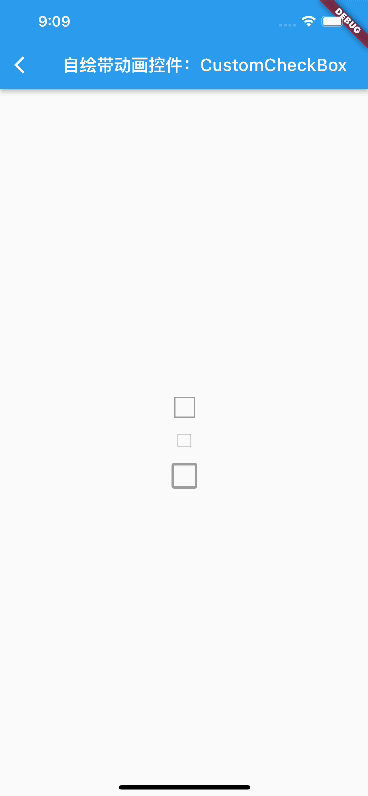
- 有选中和未选中两种状态。
- 状态切换时要执行动画。
- 可以自定义外观。
CustomCheckbox 定义如下:
import 'dart:math'; import 'package:flutter/material.dart'; import 'package:flutter/rendering.dart'; import 'package:flutter/scheduler.dart'; class CustomCheckbox extends LeafRenderObjectWidget { const CustomCheckbox({ Key? key, this.strokeWidth = 2.0, this.value = false, this.strokeColor = Colors.white, this.fillColor = Colors.blue, this.radius = 2.0, this.onChanged, }) : super(key: key); final double strokeWidth; // “勾”的线条宽度 final Color strokeColor; // “勾”的线条宽度 final Color? fillColor; // 填充颜色 final bool value; //选中状态 final double radius; // 圆角 final ValueChanged<bool>? onChanged; // 选中状态发生改变后的回调 @override RenderObject createRenderObject(BuildContext context) { return RenderCustomCheckbox( strokeWidth, strokeColor, fillColor ?? Theme.of(context).primaryColor, value, radius, onChanged, ); } @override void updateRenderObject(context, RenderCustomCheckbox renderObject) { if (renderObject.value != value) { renderObject.animationStatus = value ? AnimationStatus.forward : AnimationStatus.reverse; } renderObject ..strokeWidth = strokeWidth ..strokeColor = strokeColor ..fillColor = fillColor ?? Theme.of(context).primaryColor ..radius = radius ..value = value ..onChanged = onChanged; } }
上面代码中唯一需要注意的就是 updateRenderObject 方法中当选中状态发生变化时,我们要更新RenderObject中的动画状态,具体逻辑是:当从未选中切换为选中状态时,执行正向动画;当从选中状态切换为未选中状态时执行反向动画。
接下来需要实现 RenderCustomCheckbox:
class RenderCustomCheckbox extends RenderBox { bool value; int pointerId = -1; double strokeWidth; Color strokeColor; Color fillColor; double radius; ValueChanged<bool>? onChanged; // 下面的属性用于调度动画 double progress = 0; // 动画当前进度 int? _lastTimeStamp;//上一次绘制的时间 //动画执行时长 Duration get duration => const Duration(milliseconds: 150); //动画当前状态 AnimationStatus _animationStatus = AnimationStatus.completed; set animationStatus(AnimationStatus v) { if (_animationStatus != v) { markNeedsPaint(); } _animationStatus = v; } //背景动画时长占比(背景动画要在前40%的时间内执行完毕,之后执行打勾动画) final double bgAnimationInterval = .4; RenderCustomCheckbox(this.strokeWidth, this.strokeColor, this.fillColor, this.value, this.radius, this.onChanged) : progress = value ? 1 : 0; @override void performLayout() {} //布局 @override void paint(PaintingContext context, Offset offset) { Rect rect = offset & size; // 将绘制分为背景(矩形)和 前景(打勾)两部分,先画背景,再绘制'勾' _drawBackground(context, rect); _drawCheckMark(context, rect); // 调度动画 _scheduleAnimation(); } // 画背景 void _drawBackground(PaintingContext context, Rect rect) {} //画 "勾" void _drawCheckMark(PaintingContext context, Rect rect) { } //调度动画 void _scheduleAnimation() {} ... //响应点击事件 }
1. 实现布局算法
为了使用户可以自定义宽高,我们的布局策略是:如果父组件指定了固定宽高,则使用父组件指定的,否则宽高默认置为 25:
@override void performLayout() { size = constraints.constrain( constraints.isTight ? Size.infinite : Size(25, 25), ); }
2. 绘制 CustomCheckbox
记下来重点就是绘制 CustomCheckbox 了,为了清洗起见,我们将绘制分为背景(矩形)和 前景(打勾)两部分,先画背景,再绘制'勾',这里需要注意两点:
- 我们绘制的是动画执行过程中的一帧,所以需要通过动画执行的进度(progress)来计算每一帧要绘制的样子。
- 当 CustomCheckbox 从未选中变为选中时,我们执行正向动画,progress 的值会从 0 逐渐变为 1,因为 CustomCheckbox 的背景和前景('勾')的颜色要有对比,所以我们在背景绘制完之后再绘制前景。因此,我们将动画分割为两端,前 40% 的时间画背景,后 60%的时间画'勾'。
1)绘制背景
下面结合图10-7,我们先看看如何绘制背景:
- 当状态切换为选中状态时,将矩形逐渐从边缘向中心收缩填充,直到填满 Checkbox 区域。
- 当状态切换为未选中状态时,填充从中间逐渐向边缘消散,直到只剩一个边框为止。

实现的思路是先将整个背景矩形区域全部填充满蓝色,然后在上面绘制一个白色背景的矩形,根据动画进度来动态改变白色矩形区域大小即可。幸运的是 Canvas API 中已经帮助我们实现了我们期望的功能,drawDRRect 他可以指定内外两个矩形,然后画出不相交的部分,并且可以指定圆角,下面是具体实现:
void _drawBackground(PaintingContext context, Rect rect) { Color color = value ? fillColor : Colors.grey; var paint = Paint() ..isAntiAlias = true ..style = PaintingStyle.fill //填充 ..strokeWidth ..color = color; // 我们需要算出每一帧里面矩形的大小,为此我们可以直接根据矩形插值方法来确定里面矩形 final outer = RRect.fromRectXY(rect, radius, radius); var rects = [ rect.inflate(-strokeWidth), Rect.fromCenter(center: rect.center, width: 0, height: 0) ]; // 根据动画执行进度调整来确定里面矩形在每一帧的大小 var rectProgress = Rect.lerp( rects[0], rects[1], // 背景动画的执行时长是前 40% 的时间 min(progress, bgAnimationInterval) / bgAnimationInterval, )!; final inner = RRect.fromRectXY(rectProgress, 0, 0); // 绘制 context.canvas.drawDRRect(outer, inner, paint); }
2)绘制前景
前景是一个"勾",它有三个点的连线构成,为了简单起见,我们将起始点和中点拐点的位置根据 Checkbox 的大小算出固定的坐标,然后我们在每一帧中动态调整第三个点的位置就可以实现打勾动画:
//画 "勾" void _drawCheckMark(PaintingContext context, Rect rect) { // 在画好背景后再画前景 if (progress > bgAnimationInterval) { //确定中间拐点位置 final secondOffset = Offset( rect.left + rect.width / 2.5, rect.bottom - rect.height / 4, ); // 第三个点的位置 final lastOffset = Offset( rect.right - rect.width / 6, rect.top + rect.height / 4, ); // 我们只对第三个点的位置做插值 final _lastOffset = Offset.lerp( secondOffset, lastOffset, (progress - bgAnimationInterval) / (1 - bgAnimationInterval), )!; // 将三个点连起来 final path = Path() ..moveTo(rect.left + rect.width / 7, rect.top + rect.height / 2) ..lineTo(secondOffset.dx, secondOffset.dy) ..lineTo(_lastOffset.dx, _lastOffset.dy); final paint = Paint() ..isAntiAlias = true ..style = PaintingStyle.stroke ..color = strokeColor ..strokeWidth = strokeWidth; context.canvas.drawPath(path, paint..style = PaintingStyle.stroke); } }
3. 实现动画
最后,我们需要让UI动起来,这时我们回想一下前面动画一章中的内容,会意识到 Flutter 的动画框架是依赖于 StatefulWidget 的,即当状态改变时显式或隐式的去调用 setState 触发更新。但是我们直接通过定义 RenderObject 的方式来实现的 CustomCheckbox,并不是基于 StatefulWidget ,那该怎么来调度动画呢?有两种办法:
- 将 CustomCheckbox 用一个 StatefulWidget 包装起来,这样就可以复用之前介绍的执行动画的方法。
- 自定义动画调度。
第一种方法相信读者已经很熟悉了,不再赘述,下面我们演示一下第二种方法,我们的思路是:在一帧绘制结束后判断动画是否结束,如果动画未结束,则将将当前组件标记为”需要重绘“,然后等待下一帧即可:
void _scheduleAnimation() { if (_animationStatus != AnimationStatus.completed) { // 需要在Flutter 当前frame 结束之前再执行,因为不能在绘制过程中又将组件标记为需要重绘 SchedulerBinding.instance.addPostFrameCallback((Duration timeStamp) { if (_lastTimeStamp != null) { double delta = (timeStamp.inMilliseconds - _lastTimeStamp!) / duration.inMilliseconds; // 如果是反向动画,则 progress值要逐渐减小 if (_animationStatus == AnimationStatus.reverse) { delta = -delta; } //更新动画进度 progress = progress + delta; if (progress >= 1 || progress <= 0) { //动画执行结束 _animationStatus = AnimationStatus.completed; progress = progress.clamp(0, 1); } } //标记为需要重绘 markNeedsPaint(); _lastTimeStamp = timeStamp.inMilliseconds; }); } else { _lastTimeStamp = null; } }
4. 响应点击事件
根据之前事件处理相关章节的介绍,如果我们要让渲染对象能处理事件,则它必须能通过命中测试,之后才能在 handleEvent 方法中处理事件,所以我们需要添加如下代码:
// 必须置为true,确保能通过命中测试 @override bool hitTestSelf(Offset position) => true; // 只有通过命中测试,才会调用本方法,我们在手指抬起时触发事件即可 @override void handleEvent(PointerEvent event, covariant BoxHitTestEntry entry) { if (event.down) { pointerId = event.pointer; } else if (pointerId == event.pointer) { // 手指抬起时触发回调 onChanged?.call(!value); } }
10.6.2 动画调度抽象 RenderObjectAnimationMixin
我们可以看到,在RenderObject 中调度动画还是比较复杂的,为此我们抽象了一个 RenderObjectAnimationMixin,如果还有其他 RenderObject 中需要执行动画,可以直接复用。
mixin RenderObjectAnimationMixin on RenderObject { double _progress = 0; int? _lastTimeStamp; // 动画时长,子类可以重写 Duration get duration => const Duration(milliseconds: 200); AnimationStatus _animationStatus = AnimationStatus.completed; // 设置动画状态 set animationStatus(AnimationStatus v) { if (_animationStatus != v) { markNeedsPaint(); } _animationStatus = v; } double get progress => _progress; set progress(double v) { _progress = v.clamp(0, 1); } @override void paint(PaintingContext context, Offset offset) { doPaint(context, offset); // 调用子类绘制逻辑 _scheduleAnimation(); } void _scheduleAnimation() { if (_animationStatus != AnimationStatus.completed) { SchedulerBinding.instance.addPostFrameCallback((Duration timeStamp) { if (_lastTimeStamp != null) { double delta = (timeStamp.inMilliseconds - _lastTimeStamp!) / duration.inMilliseconds; //在特定情况下,可能在一帧中连续的往frameCallback中添加了多次,导致两次回调时间间隔为0, //这种情况下应该继续请求重绘。 if (delta == 0) { markNeedsPaint(); return; } if (_animationStatus == AnimationStatus.reverse) { delta = -delta; } _progress = _progress + delta; if (_progress >= 1 || _progress <= 0) { _animationStatus = AnimationStatus.completed; _progress = _progress.clamp(0, 1); } } markNeedsPaint(); _lastTimeStamp = timeStamp.inMilliseconds; }); } else { _lastTimeStamp = null; } } // 子类实现绘制逻辑的地方 void doPaint(PaintingContext context, Offset offset); }
10.6.3 CustomCheckbox 的完整源码
则最终 CustomCheckbox 的完整源码为
class CustomCheckbox extends LeafRenderObjectWidget { const CustomCheckbox({ Key? key, this.strokeWidth = 2.0, this.value = false, this.strokeColor = Colors.white, this.fillColor = Colors.blue, this.radius = 2.0, this.onChanged, }) : super(key: key); final double strokeWidth; // “勾”的线条宽度 final Color strokeColor; // “勾”的线条宽度 final Color? fillColor; // 填充颜色 final bool value; //选中状态 final double radius; // 圆角 final ValueChanged<bool>? onChanged; // 选中状态发生改变后的回调 @override RenderObject createRenderObject(BuildContext context) { return RenderCustomCheckbox( strokeWidth, strokeColor, fillColor ?? Theme.of(context).primaryColor, value, radius, onChanged, ); } @override void updateRenderObject(context, RenderCustomCheckbox renderObject) { if (renderObject.value != value) { renderObject.animationStatus = value ? AnimationStatus.forward : AnimationStatus.reverse; } renderObject ..strokeWidth = strokeWidth ..strokeColor = strokeColor ..fillColor = fillColor ?? Theme.of(context).primaryColor ..radius = radius ..value = value ..onChanged = onChanged; } } class RenderCustomCheckbox extends RenderBox with RenderObjectAnimationMixin { bool value; int pointerId = -1; double strokeWidth; Color strokeColor; Color fillColor; double radius; ValueChanged<bool>? onChanged; RenderCustomCheckbox(this.strokeWidth, this.strokeColor, this.fillColor, this.value, this.radius, this.onChanged) { progress = value ? 1 : 0; } @override bool get isRepaintBoundary => true; //背景动画时长占比(背景动画要在前40%的时间内执行完毕,之后执行打勾动画) final double bgAnimationInterval = .4; @override void doPaint(PaintingContext context, Offset offset) { Rect rect = offset & size; _drawBackground(context, rect); _drawCheckMark(context, rect); } void _drawBackground(PaintingContext context, Rect rect) { Color color = value ? fillColor : Colors.grey; var paint = Paint() ..isAntiAlias = true ..style = PaintingStyle.fill //填充 ..strokeWidth ..color = color; // 我们对矩形做插值 final outer = RRect.fromRectXY(rect, radius, radius); var rects = [ rect.inflate(-strokeWidth), Rect.fromCenter(center: rect.center, width: 0, height: 0) ]; var rectProgress = Rect.lerp( rects[0], rects[1], min(progress, bgAnimationInterval) / bgAnimationInterval, )!; final inner = RRect.fromRectXY(rectProgress, 0, 0); // 画背景 context.canvas.drawDRRect(outer, inner, paint); } //画 "勾" void _drawCheckMark(PaintingContext context, Rect rect) { // 在画好背景后再画前景 if (progress > bgAnimationInterval) { //确定中间拐点位置 final secondOffset = Offset( rect.left + rect.width / 2.5, rect.bottom - rect.height / 4, ); // 第三个点的位置 final lastOffset = Offset( rect.right - rect.width / 6, rect.top + rect.height / 4, ); // 我们只对第三个点的位置做插值 final _lastOffset = Offset.lerp( secondOffset, lastOffset, (progress - bgAnimationInterval) / (1 - bgAnimationInterval), )!; // 将三个点连起来 final path = Path() ..moveTo(rect.left + rect.width / 7, rect.top + rect.height / 2) ..lineTo(secondOffset.dx, secondOffset.dy) ..lineTo(_lastOffset.dx, _lastOffset.dy); final paint = Paint() ..isAntiAlias = true ..style = PaintingStyle.stroke ..color = strokeColor ..strokeWidth = strokeWidth; context.canvas.drawPath(path, paint..style = PaintingStyle.stroke); } } @override void performLayout() { // 如果父组件指定了固定宽高,则使用父组件指定的,否则宽高默认置为 25 size = constraints.constrain( constraints.isTight ? Size.infinite : const Size(25, 25), ); } // 必须置为true,否则不可以响应事件 @override bool hitTestSelf(Offset position) => true; // 只有通过点击测试的组件才会调用本方法 @override void handleEvent(PointerEvent event, covariant BoxHitTestEntry entry) { if (event.down) { pointerId = event.pointer; } else if (pointerId == event.pointer) { // 判断手指抬起时是在组件范围内的话才触发onChange if(size.contains(event.localPosition)) { onChanged?.call(!value); } } } }
测试代码如下:我们创建三个大小不同的复选框,点击其中任意一个,另外两个复选框的状态也会跟着联动:
class CustomCheckboxTest extends StatefulWidget { const CustomCheckboxTest({Key? key}) : super(key: key); @override State<CustomCheckboxTest> createState() => _CustomCheckboxTestState(); } class _CustomCheckboxTestState extends State<CustomCheckboxTest> { bool _checked = false; @override Widget build(BuildContext context) { return Center( child: Column(mainAxisAlignment: MainAxisAlignment.center, children: [ CustomCheckbox2( value: _checked, onChanged: _onChange, ), Padding( padding: const EdgeInsets.all(18.0), child: SizedBox( width: 16, height: 16, child: CustomCheckbox( strokeWidth: 1, radius: 1, value: _checked, onChanged: _onChange, ), ), ), SizedBox( width: 30, height: 30, child: CustomCheckbox( strokeWidth: 3, radius: 3, value: _checked, onChanged: _onChange, ), ), ], ), ); } void _onChange(value) { setState(() => _checked = value); } }
10.6.4 总结
本节演示了如何通过自定义 RenderObject 的方式来进行UI绘制、动画调度和事件处理,可以看到通过 RenderObject 来自定义组件会比组合的方式更复杂一些,但这种方式会更接近 Flutter 组件的本质。










